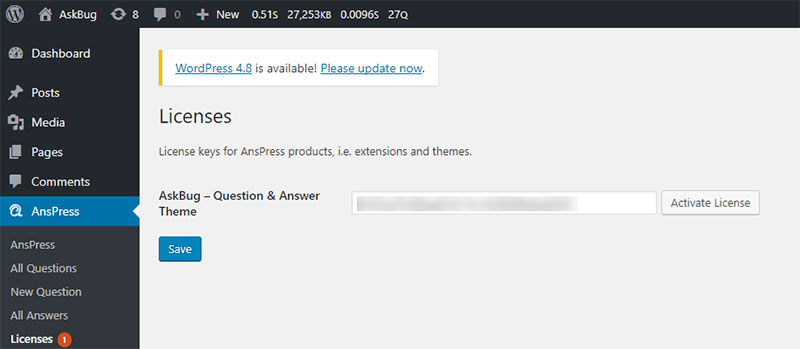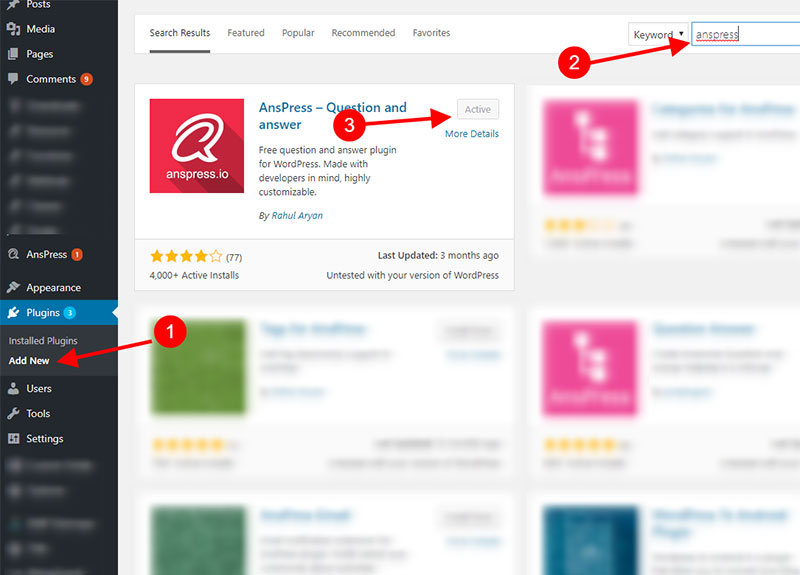A clean and very user-friendly question and answer theme for WordPress based on AnsPress. Build a professional question and answer site in minutes.
Documentations
# Theme Requirements
Make sure you have following requirements before installing AskBug theme.
- WordPress 4.3 or above.
- AnsPress 4.0 or above.
Since AnsPress 4.0 you don’t have to install AnsPress extensions as those are merged to AnsPress. It can be toggled from Wp-Admin->AnsPress->Options & Addons.
3rd Party Plugins
This 3rd party plugins are recommended for AskBug theme but not required.
Theme my login
This plugin is also known as TML. This plugin helps override default WordPress login and registration page. It can be installed from wp-admin or directly downloaded from here https://wordpress.org/plugins/theme-my-login/.
WordPress Social Login
This plugin also have a short name WSL. This plugin adds social login functionality in WordPress. It can be installed from wp-admin or directly downloaded from here https://wordpress.org/plugins/wordpress-social-login/.
# Installing
If AnsPress is not already installed, then you can follow below instructions or escape to next step. For detailed instructions on installing AnsPress can be found in our documentations section.
Installing AnsPress
Using The WordPress Dashboard
- Navigate to the ‘Add New’ in the plugins dashboard.
- Search for ‘AnsPress’.
- Click ‘Install Now’.
- Activate the plugin on the Plugin dashboard.
Uploading in WordPress Dashboard
- Download the latest release of AnsPress from http://github.com/anspress/anspress.
- Navigate to the ‘Add New’ in the plugins dashboard
- Navigate to the ‘Upload’ area
- Select downloaded zip in step one, from your computer
- Click ‘Install Now’
- Activate the plugin in the Plugin dashboard
Using FTP/SFTP
- Download
anspress-question-answer.zipfrom GitHub repository or WordPress repository. - Extract the
anspress-question-answerdirectory to your computer - Upload the anspress-question-answer directory to the
/wp-content/plugins/directory - Activate the plugin in the Plugin dashboard
Configure AnsPress
Base Page
AnsPress renders everything from a shortcode [anspress], so you must have a base page selected in AnsPress options. By default AnsPress does check for base page while installing. if you want to create it manually follow below steps.
- Go to WordPress admin and create a new page.
- You can set whatever slug and title you want for the page. Slug of this page will be base slug for all of AnsPress items.
- Now save the page.
- Go to
WP-admin -> AnsPress -> Optionsand select base page you just created in above steps. - Save the option.
Install Theme
- Download theme zip file from your orders (http://anspress.io/orders), uncompress it.
- Upload folder to the
/wp-content/themes/directory. - Activate the theme through the ‘Appearance’ menu in WordPress.
- Go to
WP-admin -> AnsPress -> Licencesand enter licence key and activate it.
Activate License
Activating theme let you update it right from your dashboard. Licence key(s) are sent along with download link or you can find your keys in https://anspress.io/orders/.